Question
A network associate is adding security to the configuration of the Corp1 router. The user on host C should be able to use a web browser to access financial information from the Finance Web Server. No other hosts from the LAN nor the Core should be able to use a web browser to access this server. Since there are multiple resources for the corporation at this location including other resources on the Finance Web Server, all other traffic should be allowed.
The task is to create and apply a numberd access-list with no more than three statements that will allow ONLY host C web access to the Finance Web Server. No other hosts will have web access to the Finance Web Server. All other traffic is permitted.
Access to the router CLI can be gained by clicking on the appropriate host.
All passwords have been temporarily set to “cisco”.
The Core connection uses an IP address of 198.18.196.65
The computers in the Hosts LAN have been assigned addresses of 192.168.33.1 – 192.168.33.254
Host A 192.168.33.1
Host B 192.168.33.2
Host C 192.168.33.3
Host D 192.168.33.4
The servers in the Server LAN have been assigned addresses of 172.22.242.17 – 172.22.242.30
The Finance Web Server is assigned an IP address of 172.22.242.23.
The Public Web Server is assigned an IP address of 172.22.242.17
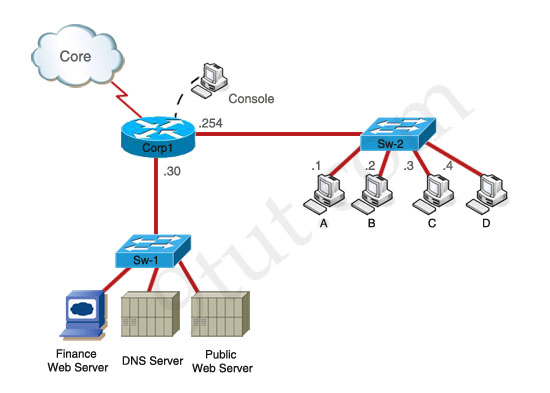 Answer and Explanation
Answer and Explanation
(Note: If you are not sure how to use access-list, please check out my access-list tutorial at: http://www.9tut.com/access-list-tutorial, also some modifications about the access-list have been reported so you should read the “Some modifications” section at the end of this question to understand more. You can also download this sim to practice (open with Packet Tracer) here: http://www.9tut.com/download/9tut.co...-list_sim2.pkt
Corp1>enable (you may enter “cisco” as it passwords here)
We should create an access-list and apply it to the interface which is connected to the Server LAN because it can filter out traffic from both Sw-2 and Core networks. The Server LAN network has been assigned addresses of 172.22.242.17 – 172.22.242.30 so we can guess the interface connected to them has an IP address of 172.22.242.30 (.30 is the number shown in the figure). Use the “show running-config” command to check which interface has the IP address of 172.22.242.30.
Corp1#show running-config
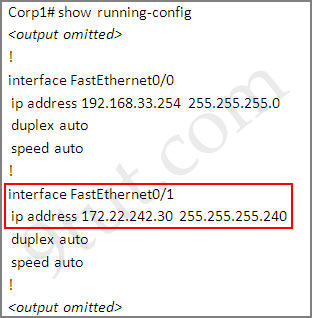 We learn that interface FastEthernet0/1 is the interface connected to Server LAN network. It is the interface we will apply our access-list (for outbound direction).
We learn that interface FastEthernet0/1 is the interface connected to Server LAN network. It is the interface we will apply our access-list (for outbound direction).
Corp1#configure terminal
Our access-list needs to allow host C – 192.168.33.3 to the Finance Web Server 172.22.242.23 via web (port 80)
Corp1(config)#access-list 100 permit tcp host 192.168.33.3 host 172.22.242.23 eq 80
Deny other hosts access to the Finance Web Server via web
Corp1(config)#access-list 100 deny tcp any host 172.22.242.23 eq 80
All other traffic is permitted
Corp1(config)#access-list 100 permit ip any any
Apply this access-list to Fa0/1 interface (outbound direction)
Corp1(config)#interface fa0/1
Corp1(config-if)#ip access-group 100 out
Notice: We have to apply the access-list to Fa0/1 interface (not Fa0/0 interface) so that the access-list can filter traffic coming from the Core network.
In the real exam, just click on host C and open its web browser. In the address box type http://172.22.242.23 to check if you are allowed to access Finance Web Server or not. If your configuration is correct then you can access it.
Click on other hosts (A, B and D) and check to make sure you can’t access Finance Web Server from these hosts.
Finally, save the configuration
Corp1(config-if)#end
Corp1#copy running-config startup-config
(This configuration only prevents hosts from accessing Finance Web Server via web but if this server supports other traffic – like FTP, SMTP… then other hosts can access it, too.)
Notice: In the real exam, you might be asked to allow other host (A, B or D) to access the Finance Web Server so please read the requirement carefully.
Some modifications:
* There are some reports about the command of “All hosts in the core and on the local LAN should be able to access the Public web server” saying that the correct command should be “access-list 100 permit ip any any”, not “access-list 100 permit ip any host (IP of Public Web Server)”. Although I believe the second command is better but maybe you should use the first command “access-list 100 permit ip any any” instead as some reports said they got 100% when using this command (even if the question gives you the IP address of Public Web Server). It is a bug in this sim.
(Note: Don’t forget to apply this access list to the suitable interface or you will lose points
interface fa0/1
ip access-group 100 out
And in the exam, they may slightly change the requirements, for example host A, host B instead of host C… so make sure you read the requirement carefully and use the access-list correctly)
I created this sim in Packet Tracer v5.2.1 so you can practice with it. You will need new version of Packet Tracer to open it (v5.1+).
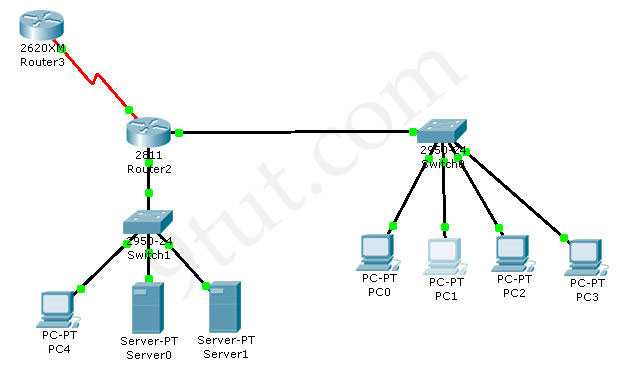 Download this sim here
Download this sim here
Notice: After typing the commands above, if you make a “ping” from other hosts (PC0, PC1, PC3) then PC4 (Finance Web Server) can still reply because we just filter HTTP traffic, not ICMP traffic. To generate HTTP traffic, select “Web Browser” in the “Desktop” tab of these PCs. When a web browser opens, type the IP address of Finance Web Server and you can see how traffic flows in Simulation Mode.
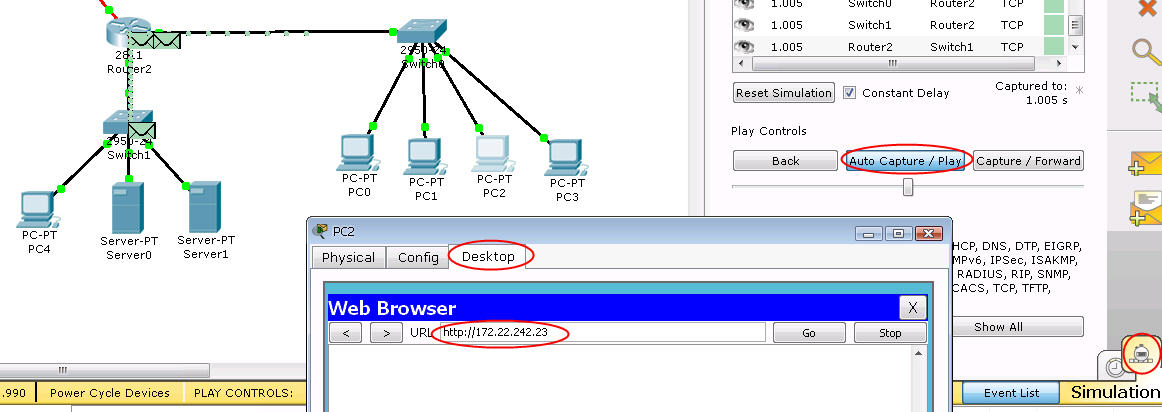
And notice that in the initial configuration of this sim the Core network can ping Finance Web Server. We have to create an access-list that can filter this traffic too.
A network associate is adding security to the configuration of the Corp1 router. The user on host C should be able to use a web browser to access financial information from the Finance Web Server. No other hosts from the LAN nor the Core should be able to use a web browser to access this server. Since there are multiple resources for the corporation at this location including other resources on the Finance Web Server, all other traffic should be allowed.
The task is to create and apply a numberd access-list with no more than three statements that will allow ONLY host C web access to the Finance Web Server. No other hosts will have web access to the Finance Web Server. All other traffic is permitted.
Access to the router CLI can be gained by clicking on the appropriate host.
All passwords have been temporarily set to “cisco”.
The Core connection uses an IP address of 198.18.196.65
The computers in the Hosts LAN have been assigned addresses of 192.168.33.1 – 192.168.33.254
Host A 192.168.33.1
Host B 192.168.33.2
Host C 192.168.33.3
Host D 192.168.33.4
The servers in the Server LAN have been assigned addresses of 172.22.242.17 – 172.22.242.30
The Finance Web Server is assigned an IP address of 172.22.242.23.
The Public Web Server is assigned an IP address of 172.22.242.17
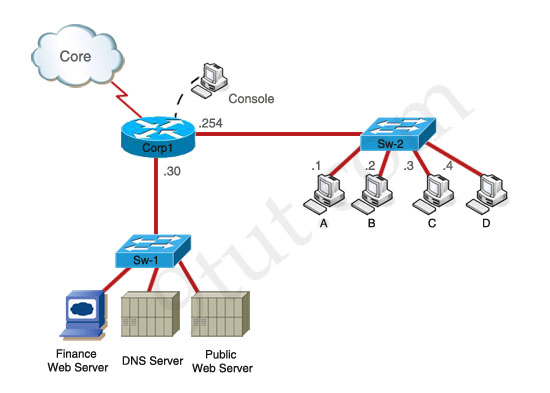
(Note: If you are not sure how to use access-list, please check out my access-list tutorial at: http://www.9tut.com/access-list-tutorial, also some modifications about the access-list have been reported so you should read the “Some modifications” section at the end of this question to understand more. You can also download this sim to practice (open with Packet Tracer) here: http://www.9tut.com/download/9tut.co...-list_sim2.pkt
Corp1>enable (you may enter “cisco” as it passwords here)
We should create an access-list and apply it to the interface which is connected to the Server LAN because it can filter out traffic from both Sw-2 and Core networks. The Server LAN network has been assigned addresses of 172.22.242.17 – 172.22.242.30 so we can guess the interface connected to them has an IP address of 172.22.242.30 (.30 is the number shown in the figure). Use the “show running-config” command to check which interface has the IP address of 172.22.242.30.
Corp1#show running-config
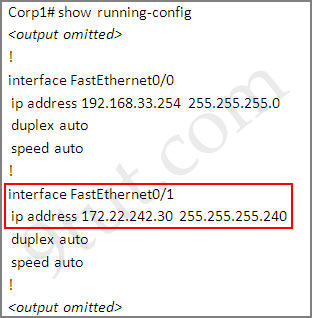
Corp1#configure terminal
Our access-list needs to allow host C – 192.168.33.3 to the Finance Web Server 172.22.242.23 via web (port 80)
Corp1(config)#access-list 100 permit tcp host 192.168.33.3 host 172.22.242.23 eq 80
Deny other hosts access to the Finance Web Server via web
Corp1(config)#access-list 100 deny tcp any host 172.22.242.23 eq 80
All other traffic is permitted
Corp1(config)#access-list 100 permit ip any any
Apply this access-list to Fa0/1 interface (outbound direction)
Corp1(config)#interface fa0/1
Corp1(config-if)#ip access-group 100 out
Notice: We have to apply the access-list to Fa0/1 interface (not Fa0/0 interface) so that the access-list can filter traffic coming from the Core network.
In the real exam, just click on host C and open its web browser. In the address box type http://172.22.242.23 to check if you are allowed to access Finance Web Server or not. If your configuration is correct then you can access it.
Click on other hosts (A, B and D) and check to make sure you can’t access Finance Web Server from these hosts.
Finally, save the configuration
Corp1(config-if)#end
Corp1#copy running-config startup-config
(This configuration only prevents hosts from accessing Finance Web Server via web but if this server supports other traffic – like FTP, SMTP… then other hosts can access it, too.)
Notice: In the real exam, you might be asked to allow other host (A, B or D) to access the Finance Web Server so please read the requirement carefully.
Some modifications:
| permit host B from accessing finance server | access-list 100 permit ip host 192.168.33.2 host 172.22.242.23 |
| deny host B from accessing the OTHER server (not the whole network) | access-list 100 deny ip host 192.168.33.2 172.22.242.16 0.0.0.15 |
| permit everything else | permit ip any any |
| Only allow Host C to to access the financial server | access-list 100 permit ip host 192.168.33.3 host 172.22.242.23 |
| Not allow anyone else in any way communicate with the financial server | access-list 100 deny ip any host 172.22.242.23 |
| Allow all other traffic | permit ip any any |
| - Host C should be able to use a web browser(HTTP)to access the Finance Web Server | access-list 100 permit tcp host 192.168.33.3 host 172.22.242.23 eq 80 |
| - Other types of access from host C to the Finance Web Server should be blocked – All access from hosts in the Core or local LAN to the Finance Web Server should be blocked |
access-list 100 deny ip any host 172.22.242.23 (because the requirement says we can not use more than 3 statements so we have to use “any” here for the hosts in the Core and hosts in local LAN) |
| - All hosts in the Core and local LAN should be able to access the Public Web Server * | access-list 100 permit ip any host <IP of Public Web Server> (If the question asks this, surely it has to give you the IP of Public Web Server) but in the exam you should use “access-list 100 permit ip any any” |
| Host C should be able to use a web browser to access the financial web server | access-list 100 permit tcp host 192.168.33.3 host 172.22.242.23 eq 80 |
| Other types of access from host C to the finance web server should be blocked | access-list 100 deny ip host 192.168.33.3 host 172.22.242.23 |
| All hosts in the core and on the local LAN should be able to access the Public web server * | access-list 100 permit ip any host <IP of Public Web Server> (The IP of Public Web Server will surely be given in this question) but in the exam you should use “access-list 100 permit ip any any” |
(Note: Don’t forget to apply this access list to the suitable interface or you will lose points
interface fa0/1
ip access-group 100 out
And in the exam, they may slightly change the requirements, for example host A, host B instead of host C… so make sure you read the requirement carefully and use the access-list correctly)
I created this sim in Packet Tracer v5.2.1 so you can practice with it. You will need new version of Packet Tracer to open it (v5.1+).
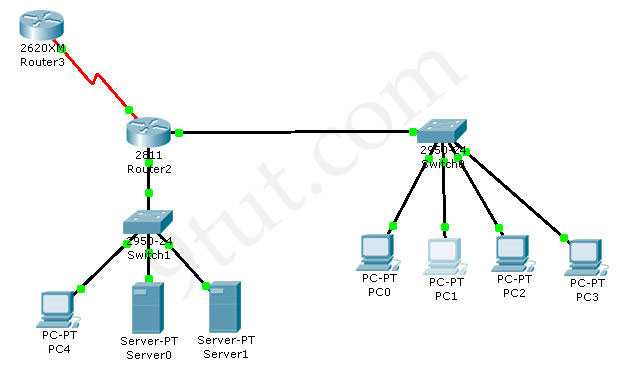
Notice: After typing the commands above, if you make a “ping” from other hosts (PC0, PC1, PC3) then PC4 (Finance Web Server) can still reply because we just filter HTTP traffic, not ICMP traffic. To generate HTTP traffic, select “Web Browser” in the “Desktop” tab of these PCs. When a web browser opens, type the IP address of Finance Web Server and you can see how traffic flows in Simulation Mode.
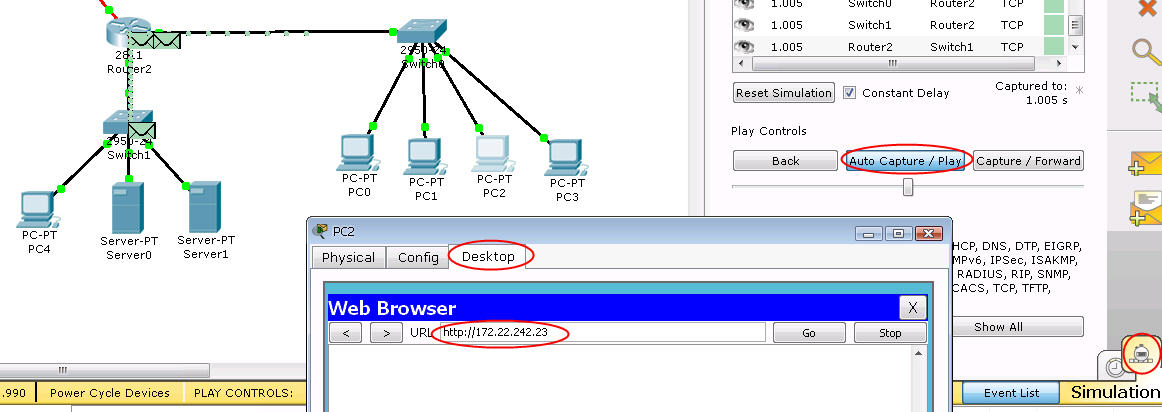
And notice that in the initial configuration of this sim the Core network can ping Finance Web Server. We have to create an access-list that can filter this traffic too.