Dùng sơ đồ mạng như hình 6.46.
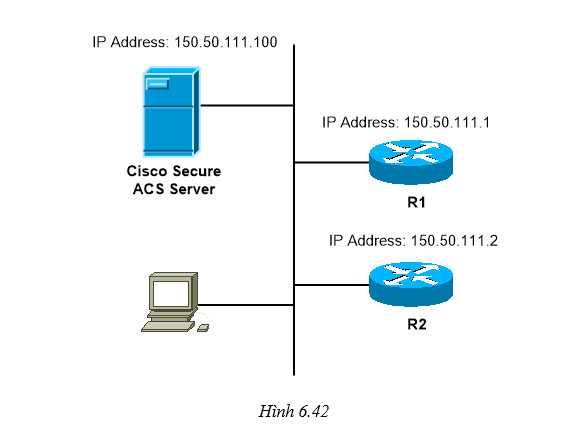 A) Cấu hình trên Router
A) Cấu hình trên Routersh run
Building configuration...
Current configuration: 1905 bytes
!
version 12.2
service timestamps debug datetime msec
service timestamps log datetime msec
no service password-encryption
!
hostname R1
!
logging queue-limit 100
!
username loc8 privilege 8 password 0 loc8
username loc7 privilege 7 password 0 loc7
memory-size iomem 10
aaa new-model
!
!
aaa authentication login default group tacacs+ local
aaa authentication login nopass none
aaa authorization exec default group tacacs+ local
aaa authorization exec nopass none
aaa accounting exec default start-stop group tacacs+
aaa accounting commands 8 default start-stop group tacacs+
aaa accounting connection default start-stop group tacacs+
aaa accounting system default start-stop group tacacs+
aaa session-id common
ip subnet-zero
!
no ip domain lookup
!
ip dhcp pool 192.168.1.0
!
mpls ldp logging neighbor-changes
!
!
interface Ethernet0/0
ip address 192.168.1.199 255.255.255.0
half-duplex
!
!
tacacs-server host 192.168.1.200 single-connection
tacacs-server directed-request
tacacs-server key cisco
radius-server authorization permit missing Service-Type
!
mgcp profile default
!
dial-peer cor custom
!
!
privilege configure level 8 service-policy
privilege configure level 8 ip dhcp pool
privilege configure level 8 ip dhcp
privilege configure level 8 ip
privilege configure level 8 service dhcp
privilege configure level 8 service
privilege exec level 8 configure terminal
privilege exec level 8 configure
privilege exec level 7 show startup-config
privilege exec level 8 show running-config
privilege exec level 7 show
!
end
Trên server Cisco Secure ACS, thực hiện các bước như sau.
- Tạo ra một username trong menu user setup:
- Gán password cho user.
- Gán người dùng vào nhóm phù hợp. Xem hình vẽ bên dưới.
- Gán privilege level cho nhóm
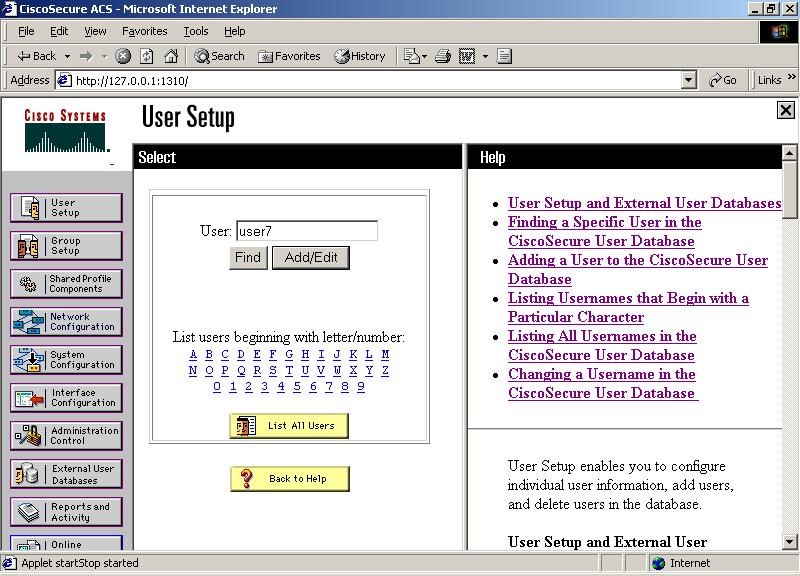
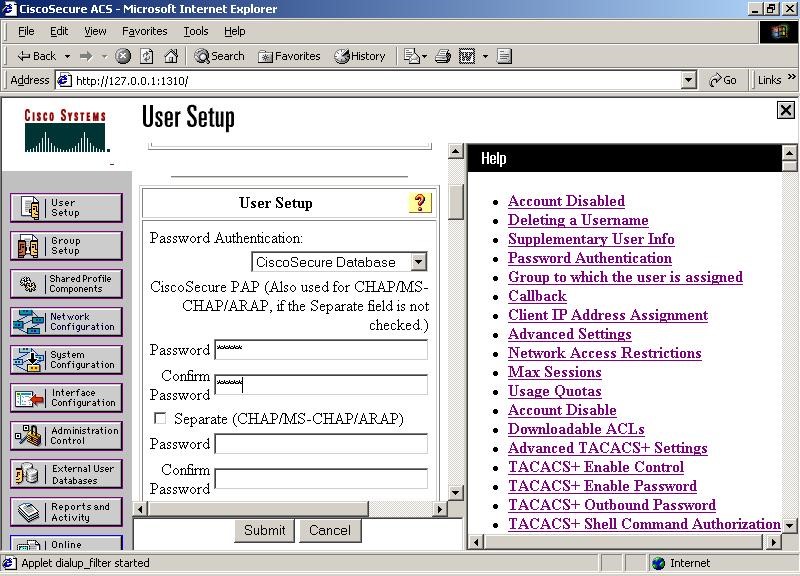

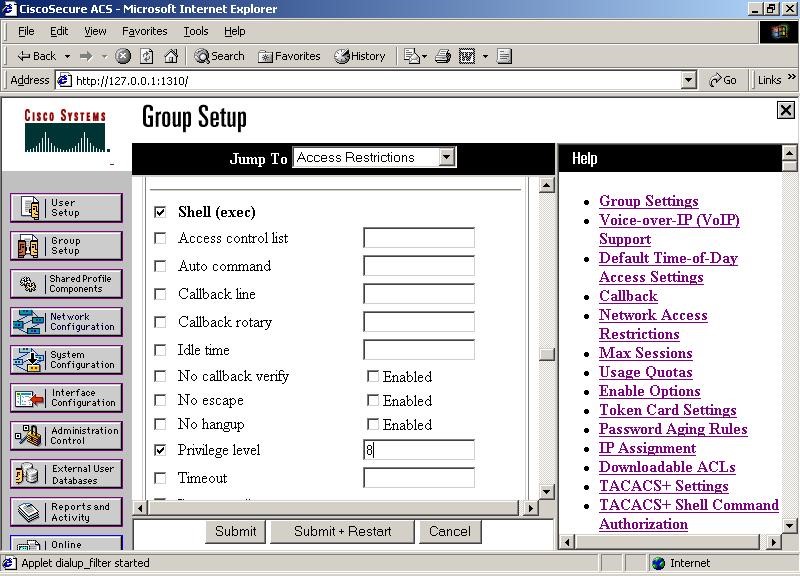
Vào menu network config, thêm vào AAA Client, chú ý chọn TACacs+ hay Radius cho từng client. Chú ý địa chỉ IP là địa chỉ của các router.
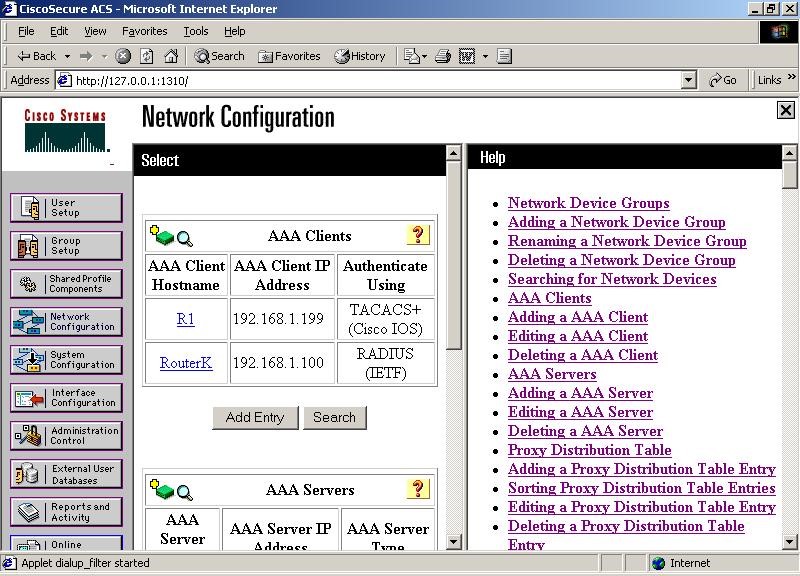
Xem thông tin Accounting trên AAA server trong menu report and activity
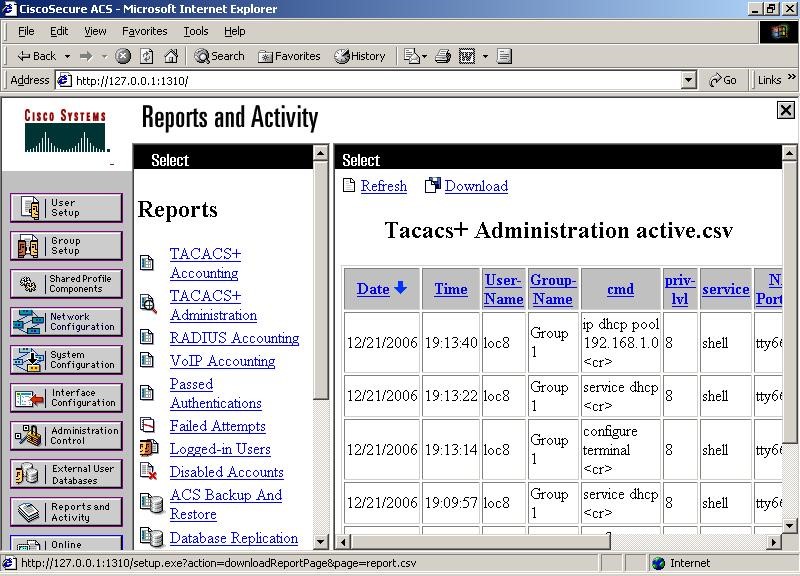 B) Cấu hình AAA authorization
B) Cấu hình AAA authorization- Trước hết phải bật acs lên trước
- Enable aaa.
- Trước hết ta phải xác thực trước:
- Sau đó mới cấp quyền cho user
Các bước thực hiện
- enable aaa:
router(config)#aaa new-model
router(config)#tacacs-server host ip-address: địa chỉ là địa chỉ của tacacs server.
router(config)#tacacs-server key key: Key được cấu hình tương ứng trên server.
- Xác thực cho phép user login bằng lệnh sau:
router(config)#aaa authentication login default group tacacs+ local: lệnh này thực hiện việc xác thực đến server trước, nếu không thành công thì trở về xác thực local.
- Việc cấp quyền cho user được tiến hành như sau:
- Ở router thì ta phải tạo các privilege level. Ví dụ:
router(config)#privilege configure level 7 snmp-server host
router(config)#privilege configure level 7 snmp-server
router(config)#privilege exec level 7 ping
router(config)#privilege exec level 7 configure terminal
router(config)#privilege exec level 7 configure
- Cho phép user vào privilege exc mode
router(config)#aaa authorization exec default group tacacs+ local
- Xác định các command cho phép bởi các privilege level.
router(config)#aaa authorization commands 7 default group tacacs+ local
Cấu hình cho sơ đồ sau:
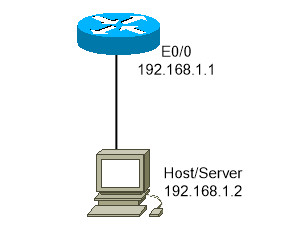
Hình 6.49
Trong bài này ta sẽ cấu hình máy có địa chị 192.168.1.2 làm server đồng thời làm host để kiểm tra.
Cấu hình router:
show run
Building configuration...
Current configuration: 1411 bytes
!
version 12.2
service timestamps debug datetime msec
service timestamps log datetime msec
no service password-encryption
!
hostname R1
!
logging queue-limit 100
enable password cisco
!
username vancuong password 0 vancuong
username R1 privilege 7 password 0 cisco
aaa new-model
!
aaa authentication login default group tacacs+ local
aaa authorization exec default group tacacs+ local
aaa authorization commands 0 default group tacacs+ local
aaa authorization commands 7 default group tacacs+ local
aaa authorization commands 15 default group tacacs+ local
aaa session-id common
ip subnet-zero
!
no ip domain lookup
!
mpls ldp logging neighbor-changes
!
no voice hpi capture buffer
no voice hpi capture destination
mta receive maximum-recipients 0
!
interface Ethernet0/0
ip address 192.168.1.1 255.255.255.0
half-duplex
!
interface Serial0/0
no ip address
shutdown
!
ip http server
ip classless
!
tacacs-server host 192.168.1.2
tacacs-server directed-request
tacacs-server key cisco
radius-server authorization permit missing Service-Type
call rsvp-sync
!
mgcp profile default
!
dial-peer cor custom
!
privilege configure level 7 snmp-server host
privilege configure level 7 snmp-server
privilege exec level 7 ping
privilege exec level 7 configure terminal
privilege exec level 7 configure
!
line con 0
logging synchronous
line aux 0
line vty 0 4
!
End
Cấu hình cho server:
- Tạo client:
- Vào Network Configuration: Trong mục AAA client click vào Add entry.
- Nhập các thong tin của router client. Chú ý là key phải trùng với key cấu hình trên router
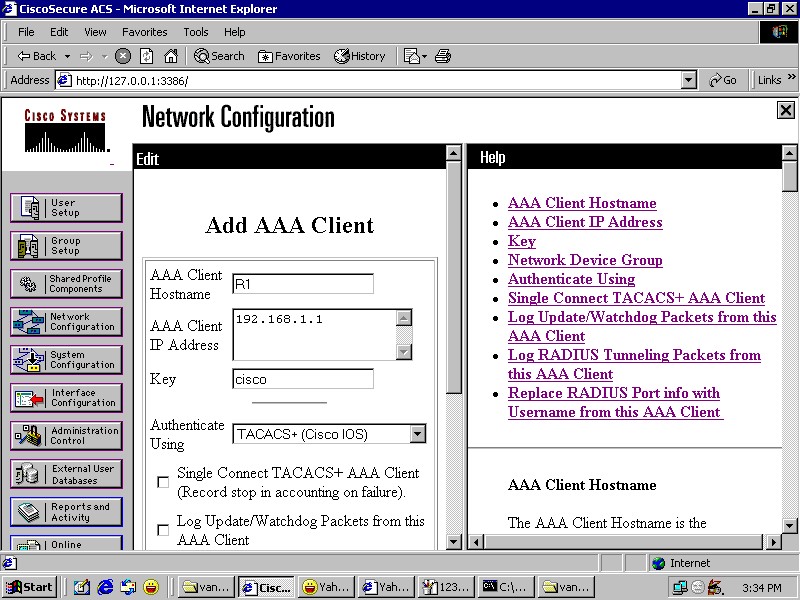
Hình 6.50
- Sau khi submit thì yêu cầu reset: ta vào System Configuration chọn tiếp Service Control nhấn restart.
- Tạo user: vào user setup, nhập username cần tạo nhấn Add/Edit, sau đó thì nhập password. Chú ý là user thuộc group nào, ví dụ là user khanh, chú ý là user được tạo thuộc group nào. ở đây là default group.
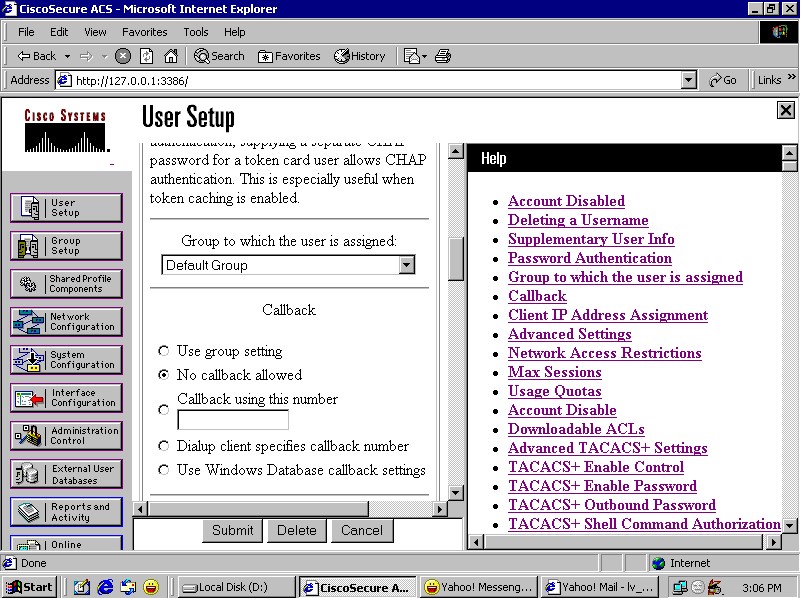
- Tạo authorization cho các user thuộc group theo trình tự sau:
- Vào group setup chọn edit.
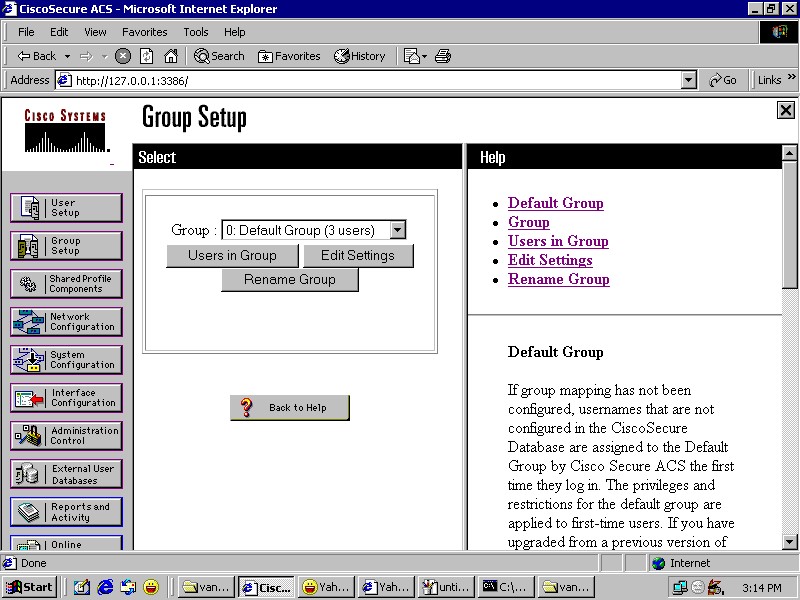
Hình 6.52
- Chọn Shell(exec) để cho phép user ở privilege level nào.

Hình 6.53
- Chọn Per Group Command Authorization: Chú ý là ở đây ta chỉ thực hiện từng command môt, muốn có nhiều command thì phải submit sau đó tiếp tục bước trên để tạo command, ví dụ ở đây là lệnh ping.
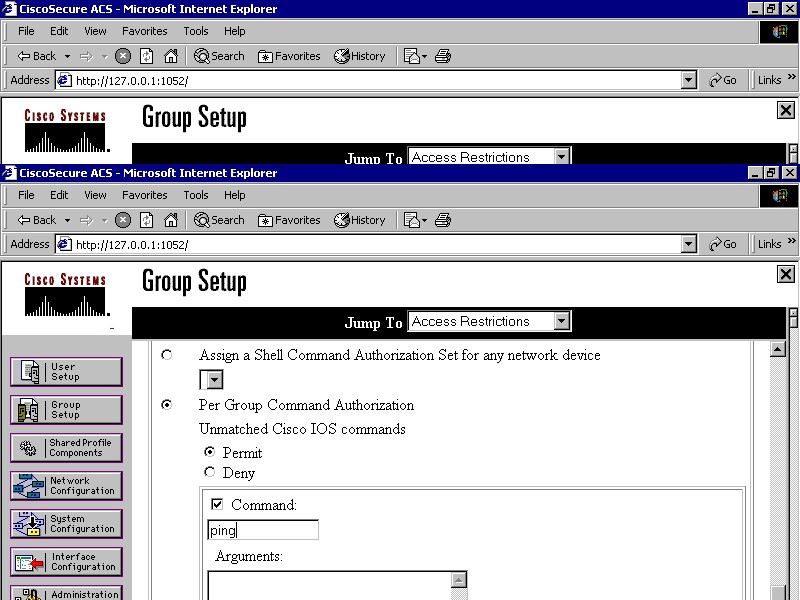
Hình 6.54
- Sau khi thực hiện xong thì yêu cầu reset như đã trình bày trên phần tạo client.
Kiểm tra kết quả:
- Telnet vào router: nhập username, password.

Hình 6.55
- Ở router thì debug lên để xem: debug aaa authen, và authorization.