Hi!
Em đang học ISCW đọc phần SDM nhưng chẳng biết sài nó như thế nào. Các huynh hướng dẫn cho đệ cách cài đặt và sử dụng SDM như thế nào với nhé. và nơi download SDM
Thanks
Em đang học ISCW đọc phần SDM nhưng chẳng biết sài nó như thế nào. Các huynh hướng dẫn cho đệ cách cài đặt và sử dụng SDM như thế nào với nhé. và nơi download SDM
Thanks
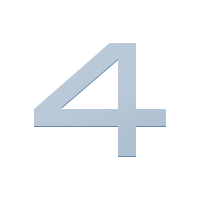

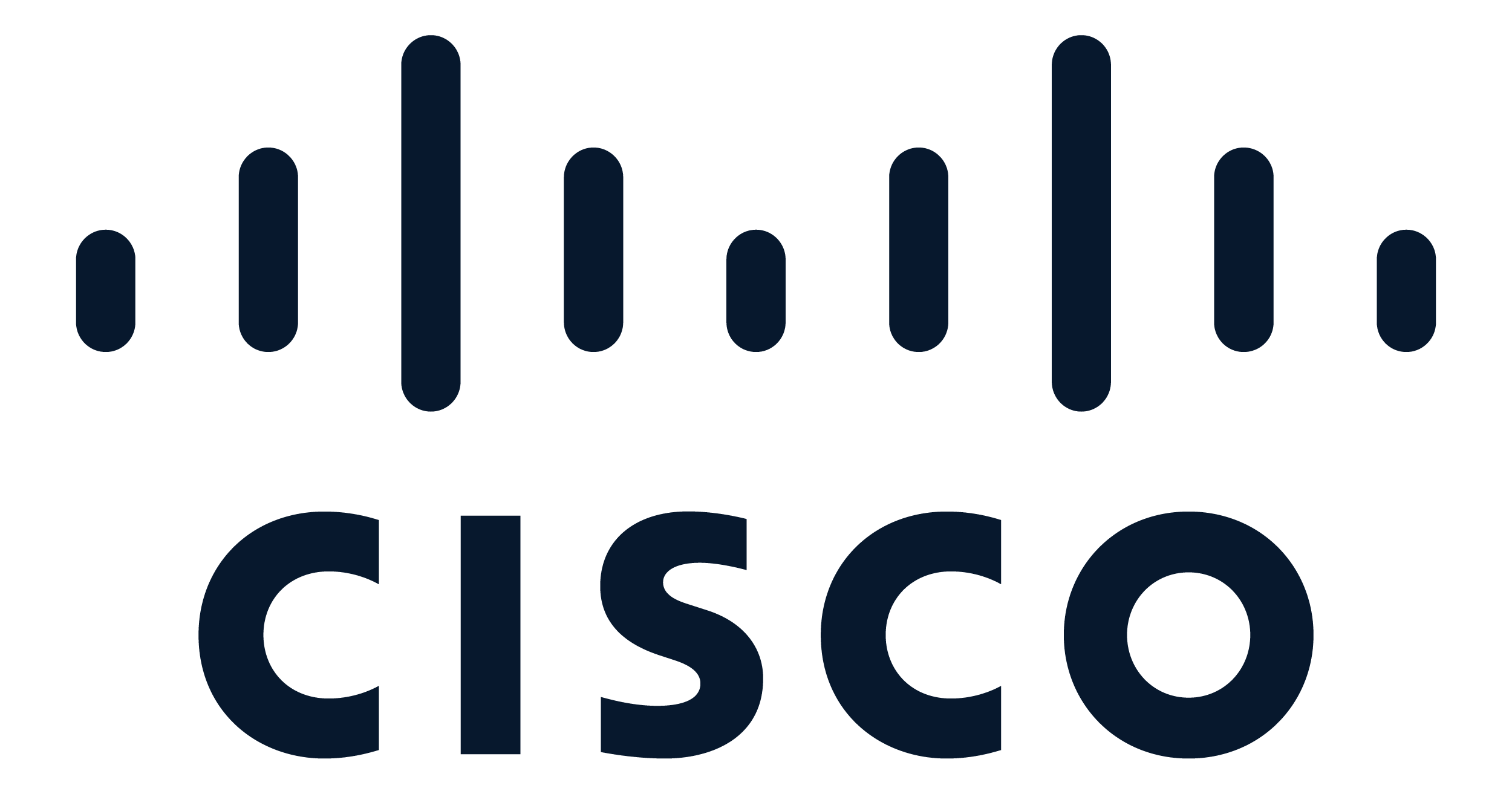
 Enable the HTTP and HTTPS servers on your router by entering the following commands in global configuration mode:
Enable the HTTP and HTTPS servers on your router by entering the following commands in global configuration mode: 








Comment