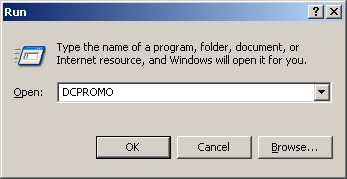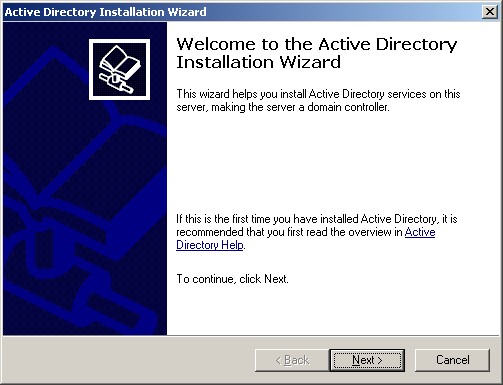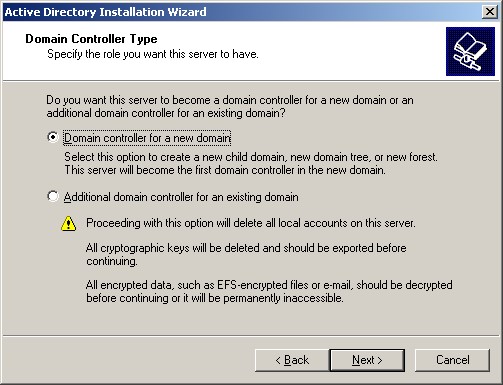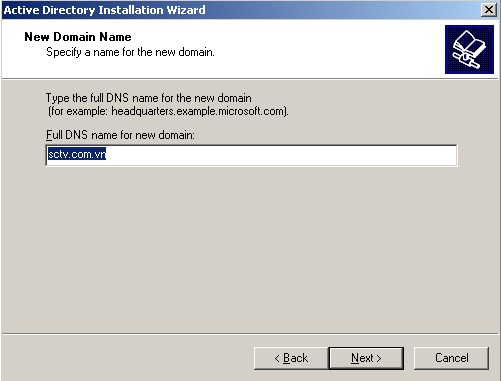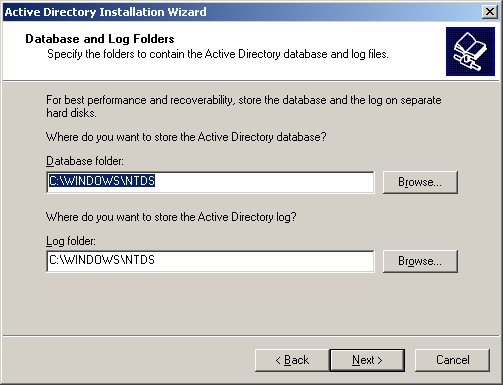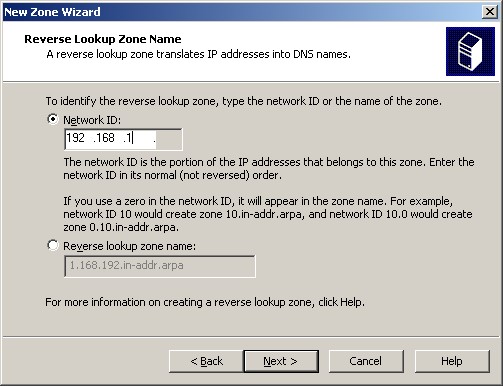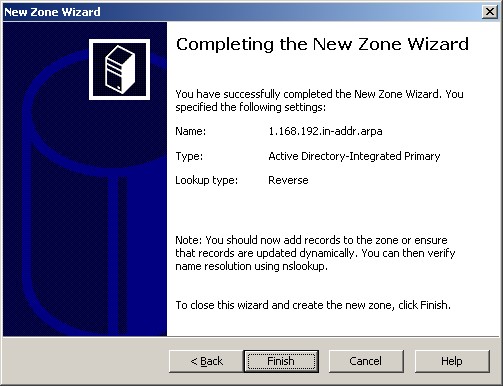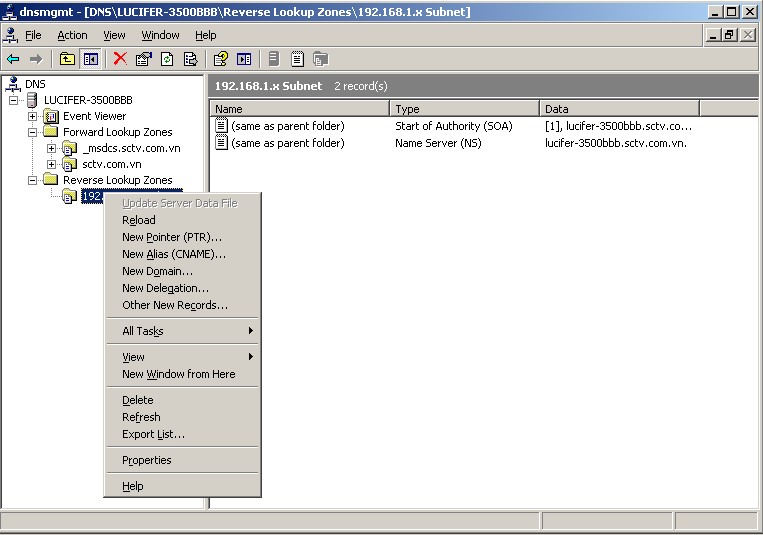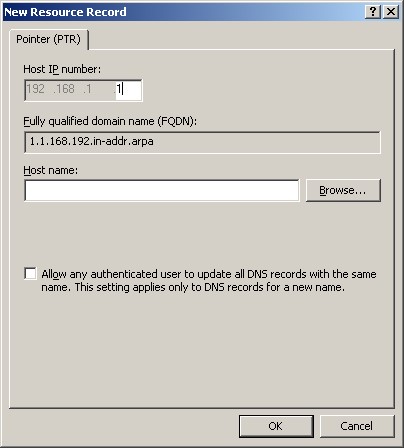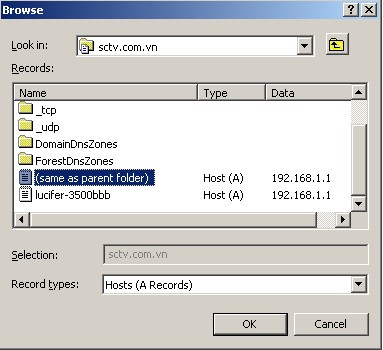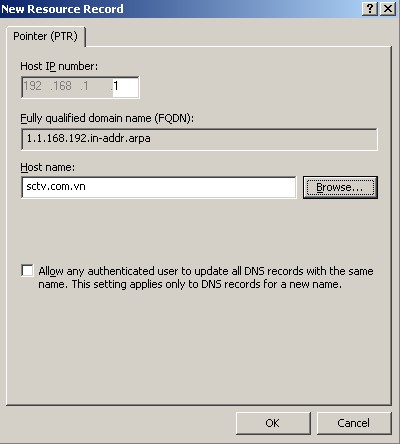4.2. Domain Controller
Xây dựng Domain Controller và các policy thông dụng
• Tiến hành nâng cấp server lên thành Domain Controller:
o Bước 1: Menu Star -> Run – > dùng lệnh “ DCPROMO”
o Bước 2: Xuất hiện màn hình welcome -> click next
o Bước 3: Màn hình “Operating System Compatibility” –> Chọn Next
o Bước 4: Màn hình Domain Controller Type –> chọn Domain controller for a new domain –> next
o Bước 5: Màn hình “Create New Domain” –> Chọn “Domain in new Forest” –> Next
o Bước 6: Điền tên Domain “sctv.com.vn” –> chọn Next
o Bước 7: Màn hình “Net Bios Domain Name” –> chọn Next
o Bước 8: Màn hình Database and log Folders –> Chọn Next
o Bước 9: Màn hình “Shared System Volume” –> Chọn next
o Bước 10: Màn hình DNS Registration Diagnostics –> chọn “ Install and configure the DNS…..” –> next
• Bổ sung dữ liệu trên DNS:
o Bước 1: Mở DNS : Start –> Program –> administrative tool –> DNS
o Bước 2: Chuột phải lên “Reverse lookup zone” –> Chọn New Zone
o Bước 3: Màn hình Welcome chọn Next
o Bước 4:Màn hình Zone Type –> chọn “Primery zone”–> Next
o Bước 5: Màn hình “Active Directory Zone Replication Scope” –> Để mặc định chọn Next
o Bước 6: Trong dòng Network ID : điền 192.168.1 –> next
o Bước 7: Màn hình Dynamic Update –> để mặc định –> chọn Next –> finish
o Bước 8: Chuột phải lên zone :192.168.1.x subnet –> chọn New Pointer (PTR)
o Bước 9: Trong ô “Host IP number” –> điền “1” vào –> chọm “Browse”
o Bước 10: Chỉ đến same as parent folder –> ok
o Bước 11: Quan sát kết quả –> OK
• Các Policy thường dùng trong doanh nghiệp
o Password Policy : Computer Configuration –> Windows Settings –> Security Settings –> Account Policies –> Password Policies
Password must meet complexity requirements : Yêu cầu hoặc không yêu cầu đạt password phức tạp
Minimum password lenge : yêu cầu độ dài tối thiểu của password • Maximum password age : Thời gian hiệu lực tối đa của 1 password
o Security Option Computer Configuration –> Windows Settings –> Security Settings –> Local Policies –> Security Options
Accounts : Rename Administrator account : Đổi tên account administrator để tăng tính bảo mật
Devices : Restrict CD-ROM access to locally logged-on user only : Không cho sử dụng ổ CD Rom
Devices : Restrict Floppy access to locally logged-on user only : Không cho sử dụng ổ đĩa mềm
Interactive log on : Do not require CTRL + ALT +DEL : Không cần phải nhấn Ctrl – ALT –Del khi log on
Interactive log on : Messenge text for users atteping to log on : Hiển thị 1 đoạn văn bản khi user log on vào máy
Interactive log on : Messenge title for users atteping to log on : hiển thị tiêu đề cho đoạn văn bản xuất hiện khi user log on
o User Configuration –> Administrative templates –> Desktop • Hide My Network Places icon on the desktop: Ẩn My network Places trên màn hình desktop của user
Nguyễn Thanh Hòa – VnPro
Mời các bạn xem các phần trước: phần 1, phần 2, phần 3.
Xây dựng Domain Controller và các policy thông dụng
• Tiến hành nâng cấp server lên thành Domain Controller:
o Bước 1: Menu Star -> Run – > dùng lệnh “ DCPROMO”
o Bước 2: Xuất hiện màn hình welcome -> click next
o Bước 3: Màn hình “Operating System Compatibility” –> Chọn Next
o Bước 4: Màn hình Domain Controller Type –> chọn Domain controller for a new domain –> next
o Bước 5: Màn hình “Create New Domain” –> Chọn “Domain in new Forest” –> Next
o Bước 6: Điền tên Domain “sctv.com.vn” –> chọn Next
o Bước 7: Màn hình “Net Bios Domain Name” –> chọn Next
o Bước 8: Màn hình Database and log Folders –> Chọn Next
o Bước 9: Màn hình “Shared System Volume” –> Chọn next
o Bước 10: Màn hình DNS Registration Diagnostics –> chọn “ Install and configure the DNS…..” –> next
• Bổ sung dữ liệu trên DNS:
o Bước 1: Mở DNS : Start –> Program –> administrative tool –> DNS
o Bước 2: Chuột phải lên “Reverse lookup zone” –> Chọn New Zone
o Bước 3: Màn hình Welcome chọn Next
o Bước 4:Màn hình Zone Type –> chọn “Primery zone”–> Next
o Bước 5: Màn hình “Active Directory Zone Replication Scope” –> Để mặc định chọn Next
o Bước 6: Trong dòng Network ID : điền 192.168.1 –> next
o Bước 7: Màn hình Dynamic Update –> để mặc định –> chọn Next –> finish
o Bước 8: Chuột phải lên zone :192.168.1.x subnet –> chọn New Pointer (PTR)
o Bước 9: Trong ô “Host IP number” –> điền “1” vào –> chọm “Browse”
o Bước 10: Chỉ đến same as parent folder –> ok
o Bước 11: Quan sát kết quả –> OK
• Các Policy thường dùng trong doanh nghiệp
o Password Policy : Computer Configuration –> Windows Settings –> Security Settings –> Account Policies –> Password Policies
Password must meet complexity requirements : Yêu cầu hoặc không yêu cầu đạt password phức tạp
Minimum password lenge : yêu cầu độ dài tối thiểu của password • Maximum password age : Thời gian hiệu lực tối đa của 1 password
o Security Option Computer Configuration –> Windows Settings –> Security Settings –> Local Policies –> Security Options
Accounts : Rename Administrator account : Đổi tên account administrator để tăng tính bảo mật
Devices : Restrict CD-ROM access to locally logged-on user only : Không cho sử dụng ổ CD Rom
Devices : Restrict Floppy access to locally logged-on user only : Không cho sử dụng ổ đĩa mềm
Interactive log on : Do not require CTRL + ALT +DEL : Không cần phải nhấn Ctrl – ALT –Del khi log on
Interactive log on : Messenge text for users atteping to log on : Hiển thị 1 đoạn văn bản khi user log on vào máy
Interactive log on : Messenge title for users atteping to log on : hiển thị tiêu đề cho đoạn văn bản xuất hiện khi user log on
o User Configuration –> Administrative templates –> Desktop • Hide My Network Places icon on the desktop: Ẩn My network Places trên màn hình desktop của user
Nguyễn Thanh Hòa – VnPro
Mời các bạn xem các phần trước: phần 1, phần 2, phần 3.